Uw vertrouwde computer, de toegangspoort tot uw digitale wereld, is ook een magneet voor een ongenode gast: stof. De geleidelijke ophoping van stof in uw pc kan leiden tot tal van problemen, variërend van verminderde prestaties tot mogelijke hardwarestoringen.
In deze uitgebreide gids gaan we dieper in op het ingewikkelde proces van het effectief verwijderen van stof van uw pc. Ook delen we essentiële tips om de pc schoon te houden en de levensduur ervan te verlengen.

De gevaren van stofophoping
Hoewel stof misschien onschuldig lijkt, kan de impact ervan op je pc behoorlijk groot zijn. Terwijl je computer lucht aanzuigt voor de koeling, komt er onbedoeld stof binnen dat vol zit met kleine deeltjes zoals vuil, dierenhaar en huidcellen.
Na verloop van tijd vormt deze ophoping een deken over de interne componenten van uw pc, waardoor een goede luchtstroom wordt belemmerd en warmte wordt vastgehouden. Dit kan een reeks problemen veroorzaken, waaronder:
Verminderde prestaties
Stof in componenten zorgt voor een verstoorde luchtstroom, waardoor onderdelen zoals de CPU en GPU oververhit raken. Als reactie hierop kunnen deze componenten hun prestaties verlagen om schade te voorkomen, wat resulteert in een tragere computer.
Hardware-degradatie
Aanhoudende oververhitting door stofophoping kan leiden tot permanente schade aan de hardware. Kwetsbare componenten kunnen sneller degraderen, wat hun levensduur verkort en mogelijk zelfs tot een complete storing leidt.
Systeeminstabiliteit
Stofophoping kan uw systeem instabiel maken, wat kan leiden tot onverwachte crashes en vastlopers. De verhoogde hitte kan ervoor zorgen dat componenten minder betrouwbaar worden, wat kan leiden tot spontane uitval.
Versterkte geluidsniveaus
Opgehoopt stof op ventilatoren en bewegende onderdelen kan ervoor zorgen dat ze harder moeten werken, wat extra geluid produceert. Als je gewend bent aan een stille computeromgeving, kan deze plotselinge geluidstoename behoorlijk storend zijn.
Uw schoonmaakarsenaal verzamelen: Uitrusten voor succes
Voordat u aan de slag gaat met het verwijderen van stof uit uw pc, moet u de benodigde gereedschappen en benodigdheden verzamelen. Deze voorbereiding versnelt niet alleen het proces, maar beschermt uw pc-componenten ook tegen onbedoelde schade. Hier is een uitgebreide lijst met wat u nodig hebt:
- Persluchtfles: een onmisbaar hulpmiddel om stof uit kleine ruimtes te verwijderen zonder fysiek contact. Een fles perslucht is een must-have.
- Zachte borstels: kies voor een set zachte borstels of een schone verfkwast om voorzichtig stof van verschillende onderdelen te verwijderen.
- Microvezeldoeken : Deze pluisvrije wonderen blijken onmisbaar voor het afnemen van oppervlakken en het schoonmaken van gevoelige onderdelen zonder resten achter te laten.
- Isopropylalcohol: Isopropylalcohol met een hoge zuiverheidsgraad is de ideale oplossing voor het verwijderen van koelpasta en andere hardnekkige resten.
- Precisieschroevendraaierset: De sleutel tot toegang tot de interne onderdelen van uw pc. Een precisieschroevendraaierset is onmisbaar om de behuizing van uw computer probleemloos te openen.
Het stapsgewijze reinigingsproces: navigeren door stofverwijdering
Het efficiënt reinigen van uw pc vereist een systematische aanpak om een grondige reiniging te garanderen zonder schade aan te richten. Volg deze nauwkeurig gedetailleerde stappen om effectief stof te verwijderen:
Uitschakelen
Bescherm uw hardware en persoonlijke veiligheid door uw pc uit te schakelen en de stekker uit het stopcontact te halen voordat u met het opschoningsproces begint.
Onthul het interieur
Gebruik je precisieschroevendraaierset om de behuizing van je pc voorzichtig los te maken. Let goed op de positie van de schroeven voor een soepele hermontage.
Statische elektriciteit ontladen
Voorkom het risico op schade door statische elektriciteit door uzelf te aarden. Een simpele aanraking van een metalen onderdeel van uw pc-behuizing neutraliseert statische ladingen.
Begin met perslucht
Voorkom dat ventilatoren en bewegende componenten vrij kunnen draaien tijdens het gebruik van perslucht. Korte luchtstoten verwijderen stof van plekken zoals CPU- en GPU-koelblokken, ventilatoren en de voeding.
Borstel met zorg
Gebruik een zachte borstel om voorzichtig alle stofresten weg te vegen die zich op de onderdelen en in nauwe kieren bevinden.
Oppervlaktereiniging
Een microvezeldoek die licht is bevochtigd met isopropylalcohol is effectief bij het afnemen van oppervlakken. Er blijven geen stof- of vuilresten achter.
Kabelreiniging
Ook op kabels kan stof terechtkomen. Gebruik daarom perslucht en een borstel om vuil van deze belangrijke verbindingen te verwijderen.
Methodische hermontage
Zodra alle oppervlakken schoon en droog zijn, zet u uw pc systematisch weer in elkaar. Hiervoor volgt u dezelfde omgekeerde volgorde als bij de demontage.
Toekomstige stofinfiltratie voorkomen: langdurige netheid garanderen
Wees blij, want uw pc is nu vrij van de meedogenloze greep van stof! Om de nieuwe reinheid en optimale werking van uw systeem te behouden, kunt u de volgende proactieve maatregelen nemen:
Geplande schoonmaakroutine
Voer een regelmatig schoonmaakregime in om stofophoping te voorkomen. Afhankelijk van uw omgeving kunt u het beste elke 3 tot 6 maanden schoonmaken om overmatige stofophoping te voorkomen.
Hoogtestrategie
Plaats uw pc op een verhoging, zodat deze hoger is dan de vloer. Deze ogenschijnlijk eenvoudige maatregel verkleint het risico dat er stof vanaf de grond in uw systeem komt.
Gefilterde ventilatorinlaten
Verbeter de stofbescherming door gefilterde inlaatventilatoren in uw pc-behuizing te integreren. Deze filters zijn ontworpen om stof op te vangen voordat het uw kostbare componenten bereikt.
Positieve luchtdrukconfiguratie
Configureer de ventilatoren van je pc om positieve luchtdruk in de behuizing te creëren. Dit betekent dat je meer inlaatventilatoren dan uitlaatventilatoren installeert, waardoor stofinfiltratie wordt verminderd.

Een stofvrije haven voor topprestaties
Nu het doek valt voor deze uitgebreide gids, beschikt u over de kennis die u nodig hebt om stof te verwijderen en uw pc te onderhouden. Door de gevolgen van stofophoping te begrijpen en een zorgvuldig reinigingsproces te volgen, bevordert u een gezondere en duurzamere computerervaring.
Met het juiste arsenaal aan tools en een proactieve houding ten opzichte van netheid, zal uw computer uw zorg belonen met verbeterde prestaties en een langere levensduur. Neem dus de tijd voor het welzijn van uw trouwe pc – een stofvrije omgeving wacht op u om zijn prestaties te versterken en u optimaal van dienst te zijn.